DAIライセンスの概要
DAI のライセンスを購入する前に、必要なインストールの種類と、テストの作成方法と実行方法を決定する必要があります。DAI Server は、オンプレミス、コンテナ展開、または ホスト型クラウド インストールとして実行できます。また、テストを作成するユーザーの数と、同時に無人で実行するテストの数を把握する必要があります。これらの質問に対する答えがわかったら、適切なDAIコンポーネントとライセンスを購入できます。
DAI のライセンスには、いくつかの手順が含まれます。
-
必要なDAIコンポーネントとライセンスを決定します。この決定のガイダンスについては、以下の「DAI コンポーネント」(#dai-components)、「ライセンスの種類」(#license-types)、および DAI によるライセンスの使用方法 を参照してください。
-
必要なコンポーネントとライセンスのバンドルを選択します。バンドル情報については、「DAIライセンスバンドルの選択」(./dai-license-skus.md)をご覧ください。
-
必要なコンポーネントとライセンスを購入します。Keysight Software Manager (KSM) による製品の注文については、ライセンスの注文と生成 を参照してください。
-
DAI にライセンスを入力し、テストの作成を開始します。詳しくは【DAIライセンスページ】(./dai-license-page.md)をご覧ください。
DAIコンポーネント
次の表は、ライセンスの購入時に考慮する必要がある DAI コンポーネントをまとめたものです。
| DAIコンポーネント | サブコンポーネント |
|---|---|
| DAI サーバー | オンプレミス、コンテナデプロイメント、またはクラウドホスト型サーバーとして利用できます。DAI Web アプリケーション (Web アプリ) (Dashboards、Designer、Controller、Insights) を提供します。 |
| DAI 実行環境 (「環境」とも呼ばれます) |
|
EPF フローティング チーム ライセンスを使用する場合、環境には Reprise License Manager (RLM) サーバーも含まれます。
テスト対象システム (SUT) は、実行環境の一部と見なされることがあります。EPF と DAI でローカルに SUT 接続を作成することも、DAI で Cloud SUT を使用することもできます。SUTの詳細については、DAI製品ドキュメントの「Eggplant DAIでのSUTの管理」(./dai-sut-connections.md)または「Cloud SUT実行の使用」(./dai-hosted-cloud-sut/)、またはEPF製品ドキュメントのSUTへの接続を参照してください。
ライセンス シナリオの例
次の DAI シナリオの例について考えてみます。1 つのオンプレミス DAI サーバー、実行モードの 4 つの実行環境、デザイン モードの 3 つの実行環境、および RLM ライセンス サーバーを示しています。
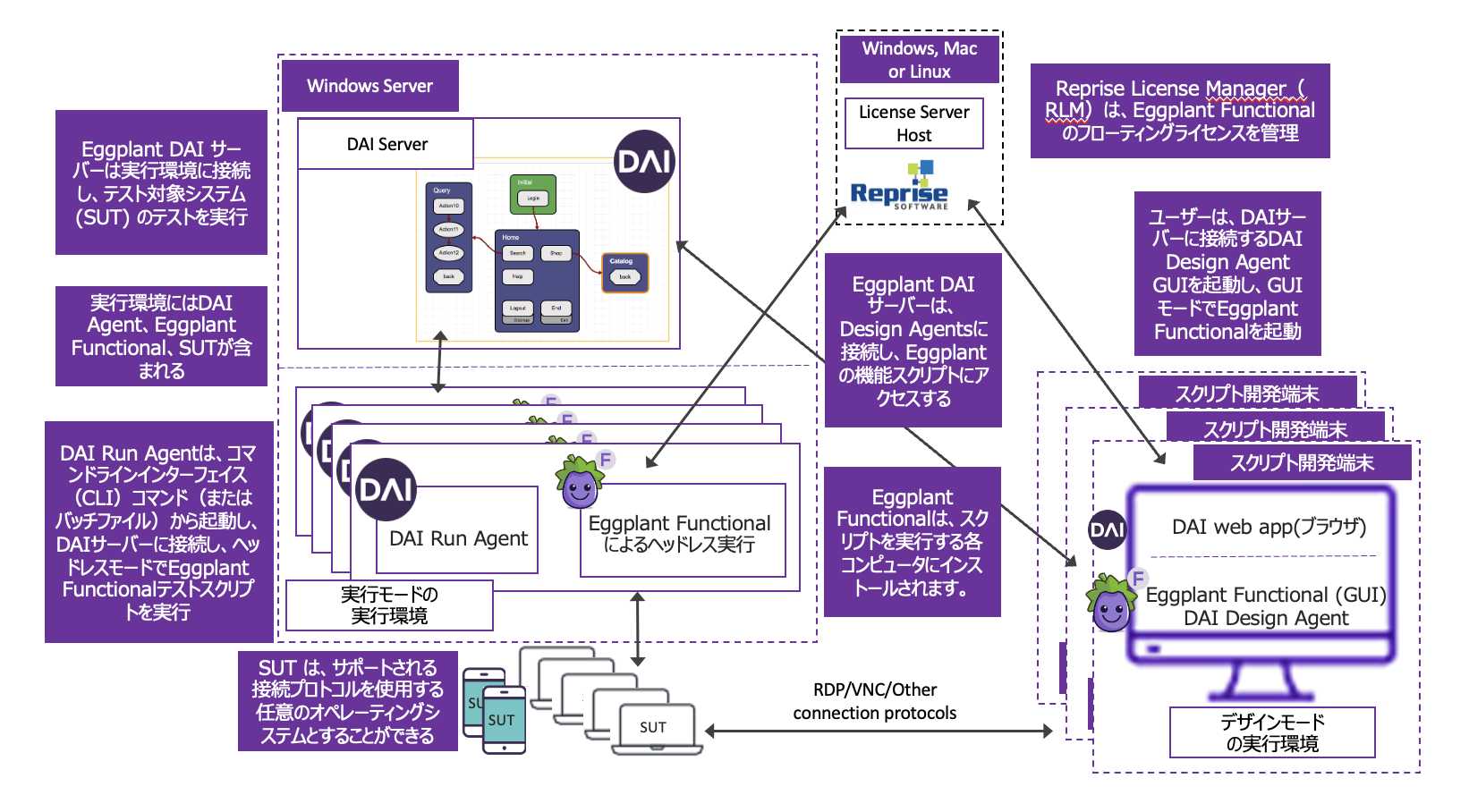
DAI がこれらの環境で同時にテストを実行している場合は、次のライセンスが必要です。
- 実行モード環境用の 4 つの DAI 実行ライセンスと 4 つの EPF 実行ラ�イセンス
- デザインモード環境用の4つのDAI開発者ライセンスと4つのEPF開発者ライセンス。
ライセンスの種類と DAI によるライセンスの使用方法について、以下で説明します。
上記の例は、多くの構成の可能性の 1 つにすぎません。
ライセンスの種類
DAI を実行するには、DAI コンポーネントと EPF インスタンスが必要です。DAI と EPF は別々にライセンスされています。ただし、どちらもデベロッパー ライセンスと実行ライセンス タイプがあり、これらは同様に機能し、以下で説明するようにペアになっています。DAI が異なるライセンスを一緒に使用する方法とタイミングについては、「DAI によるライセンスの使用方法」を参照してください。
DAIのライセンスタイプ
適用されたDAIライセンスの数は、DAIライセンスページで確認できます。適用されたライセンスは、ライセンスの種類別に一覧表示されます。タイプについては、以下で説明します。このページには EPF ライセンスが表示されません。
ライセンス ページの DAI ライセンスは、適用されたライセンスの合計数です。ライセンス ページには、現在使用中または使用可能なライセンスの数は表示されません。
また、DAI ライセンス ページに表示されるユーザー数は、適用されたライセンスまたは使用中のライセンスの数とは関係ありません。
| ライセンスタイプ | 性能 |
|---|---|
| Developer | DAI DesignerでLive Runテストまたは単一のテストケースを実行する場合。DAI開発者ライセンスは、Eggplant Functionalのライセンスタイプで説明されているように、EPF開発者ライセンスまたは実行ライセンスと組み合わせてテストを実行します。DAI 開発者ライセンスは、すべての実行ライセンスが使用されており、開発者ライセンスが利用可能な場合に、実行ライセンスとしても使用できます。 |
| Execution | コントローラー(ランナー)、スケジュールに従って、またはEggplant Runner(CI / CD)を使用して、DAIでテスト構成(テスト構成)を実行する場合。DAI実行ライセンスは、Run Agentで使用します。DAI テスト構成とバッチ・ファイルの両方が、コマンド・ライン・モードでテストを実行します。DAI コマンド ライン実行の詳細については、DAI 製品ドキュメントの「コマンド ライン モードでのエージェントの実行 (DAI 実行エージェント)」(./dai-run-agent.md) または「DAI 実行エージェントを Windows サービスとして実行」(./dai-run-agent-as-windows-service.md) を参照してください。DAI実行ライセンスは、以下で説明するEPF実行ライセンスとペアになっています。 |
Eggplant Functional {#license-types-for-eggplant-functional} のライセンスタイプ
snippets を実行する DAI でテストを実行すると、スニペットを実行するコンポーネントが EPF になります。EPFライセンスの種類については、以下で説明します。EPF ライセンスの適用については、Egplant Functionalを参照してください。
DAI ライセンス ページに EPF ライセンスが表示されません。ただし、EPF GUIのlicenseパネルや、RLMサーバーを使用している場合はRLM管理ツールで確認できます。詳細については、EPF 製品ドキュメントのチームライセンス管理での RLM の使用 を参照してください。
| ライセンスタイプ | 性能 |
|---|---|
| Developer | EPF 統合開発環境 (IDE) でスニペットを作成し、テストを実行します。EPF 開発者ライセンスは、Suite、Run、Viewer ウィンドウ、およびスニペットの実行時に表示される任意のウィンドウ (Ask ウィンドウや Answer ウィンドウなど) を含む EPF GUI を有効にします。EPF ウィンドウの詳細については、EPF 製品ドキュメントの Getting Started を参照してください。EPF 開発者ライセンスは、すべての実行ライセンスが使用されており、開発者ライセンスが使用可能な場合に、実行ライセンスで実行できる任意のテストも実行できます。 |
| Execution | EPF の runscript コマンドを使用してコマンドラインモードでテストを実行する場合。詳細については、EPF 製品ドキュメントのコマンドラインからの実行 を参照してください。 |
Eggplant機能ライセンス用のRepriseライセンスマネージャーサーバーの使用
サードパーティの Reprise License Manager (RLM) サーバーを使用して、EPF 開発者ライセンスと実行ライセンスの両方を管理できます。チームライセンスとして多数のライセンスを購入すると、RLM サーバーへのネットワークアクセスを��持つ EPF インスタンスが「チェックアウト」できる「フローティング」ライセンスが提供されます。ユーザーが EPF GUI を起動する (開発者ライセンスを使用) か、テストがコマンドライン モードで実行を開始する (実行ライセンスを使用) と、その EPF インスタンスは RLM サーバーで使用可能なライセンスをチェックし、使用可能なライセンスがある場合はチェックアウトします。RLM は、すべての実行ライセンスが使用中に使用可能な場合、コマンドラインモードテスト用の開発者ライセンスをチェックアウトすることに注意してください。すべてのフローティング ライセンスが使用中の場合、使用可能なライセンスがないことを示すメッセージが表示されます。EPFライセンスとRLMサーバーの詳細については、Eggplant Functionalのライセンスを参照してください。
DAIがライセンスを使用する方法
次の表に、DAI の開始とログイン、環境とエージェントの使用、テストの実行に関連するActionなど、DAI の使用中に実行するActionの一部を示します。この表には、ライセンスが使用されているかどうか、および使用されている場合はどのタイプのライセンスが示されていますか。必要なライセンスの数を決定する際には、次の表で使用されているActionとライセンスを考慮してください。複数のテストを同時に実行する予定の場合は、それらの追加ライセンスを注文に必ず含めてください。
DAIの開始とログイン
| Action | 使用ライセンス | タスク | | --- | --- | | DAI サーバ起動 | ライセンスは使用されません |
- DAI サーバーを Windows サービスとして開始します 例
- DAI サーバーのインストール後に DAI に最初にログインするユーザーである場合は、エンドユーザー使用許諾契約書 (EULA) に同意し、診断および使用状況データの収集に同意するかオプトアウトするように求められます。
- 契約に同意すると、ライセンスを入力するためのライセンスページが開きます。EULAに同意して有効なライセンスを入力するまで、DAIウェブアプリにアクセスすることはできません。ライセンスの追加については、「ライセンスの追加と削除」(./dai-license-page.md)を参照してください。
- DAI Web UI に初めてログインするときは、EULA に同意し、診断および使用状況データの収集に同意またはオプトアウトする必要があります。
- 同意すると、DAI テストケースダッシュボードが開きます。ライセンスを入力する必要はありません.
- DAI. へのログイン
- ダッシュボードの使用.
- Designer、Controller、および Insights メニューを使用する.
- テスト結果の表示.
- スニペットなしのモデルの作成.
環境とエージェントの使用
| Action | 使用ライセンス | タスク |
|---|---|---|
| 運行環境追加 | ライセンスは使用されません |
|
| DAI Design Agent GUIの起動 | ライセンスは使用されません |
|
| DAI Design Agent の起動(Startボタンを押してDAIサーバーに接続し、Environmentsページでステータスを「Connected」に設定する) | 各 Design Agent の場合:
|
|
| DAI Run Agent の起動(コマンドライン) | 各 Run Agent:
|
|
| 運行環境追加 | ライセンスは使用されません |
|
| デザイナーでのモデル内の環境の選択 |
|
|
DAI {#running-tests-in-dai} でのテストの実行
| Action | 使用ライセン | タスク |
|---|---|---|
| DAI コントローラーでのテスト構成の実行 |
|
|
| スニペットを使用した Dai Designer でのモデルの実行) |
|
|
| スニペットを使用した DAI Designer でのモデルの実行 |
|
|
| スケジュールに従って 6 つのテスト 同時に実行する |
|
|
| 6つのテストを同時に実行する バッチファイルから |
|
|